Tutorial (for Mac)
This is a fairly simple tutorial on using Minecrafter done in Mac. Although done in Mac, the same process can be applied in the Windows and Linux versions and they will work exactly the same.
Note: This version is based on 1.1.2, which has now been succeeded by a new version.
Requirements
You will need the following mods:
- Minecrafter
- Risugami’s Mod Loader (1.1) – http://www.minecraftforum.net/viewtopic.php?f=25&t=47148
- Risugami’s Elemental Arrows (1.41) – http://www.minecraftforum.net/viewtopic.php?f=25&t=47148
- Frenden’s Minimalist Texture Pack – http://www.minecraftforum.net/viewtopic.php?f=25&t=46707
What you will achieve
- Create your first mod package
- Learn about mod priority
- Resolve graphical conflicts by using the block selector
- Launch your first mod package
- Be surprised at the simplicity of it all 😛
Creating the mod package
Firstly, load up Minecrafter and you’ll get the main form:
Since we are bundling multiple mods to work together, we need to create a mod package. So go ahead and press the “New mod package” button. A form should popup.
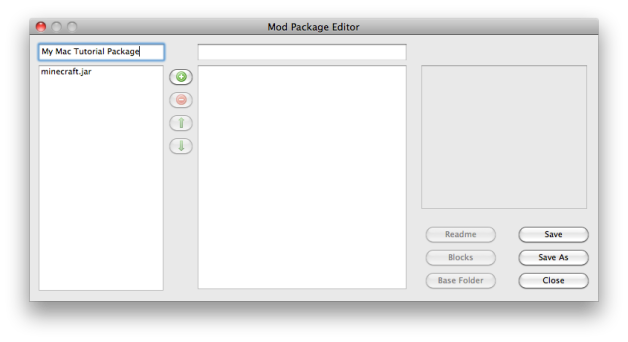 Give the mod package a name. This will be the name that appears in the combo box in the main form. Now that we’ve named it, we’ll need to add the mods. Click the add mod button (the green + ) and select “Add File…” and select each mod to add. Get the mods in the displayed order by selecting each mod and using the arrow buttons.
Give the mod package a name. This will be the name that appears in the combo box in the main form. Now that we’ve named it, we’ll need to add the mods. Click the add mod button (the green + ) and select “Add File…” and select each mod to add. Get the mods in the displayed order by selecting each mod and using the arrow buttons.
Mod priority is important. The higher up the mod is, the higher the priority. This means if there are files with the same name in two or more mods, then the mod with the highest priority will replace that of the lower priority.
That would normally be the end of it, but the arrows mod requires us to do a bit more tinkering before we can play.
Resolving conflicts
The arrow mod comes with it’s own items.png, which unfortunately conflicts with our texture pack. Rather than suck it up, we will use the power of the blocks selector to select the arrows from the arrows mod and place it into the texture pack.
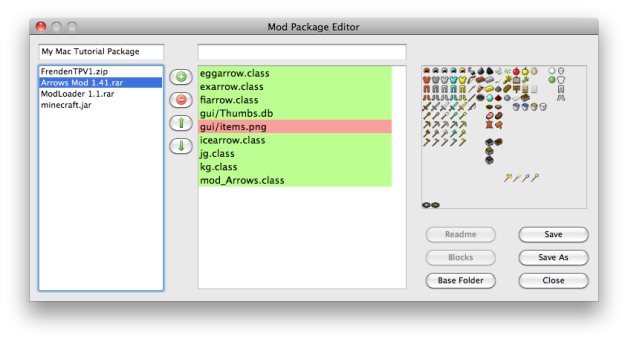 When we select the arrows mod, not only do we see our texture mod replacing items.png, but items.png has some special graphics. Select gui/items.png and the blocks button will be enabled. Click the button and the block selector form will pop up.
When we select the arrows mod, not only do we see our texture mod replacing items.png, but items.png has some special graphics. Select gui/items.png and the blocks button will be enabled. Click the button and the block selector form will pop up.
 As you can see, we’ve selected the blocks we want to keep. To do so, just double click on each block, and it will be highlighted by a green cross block. Once you’ve selected the four arrow blocks, press save and we’re done!
As you can see, we’ve selected the blocks we want to keep. To do so, just double click on each block, and it will be highlighted by a green cross block. Once you’ve selected the four arrow blocks, press save and we’re done!
The curious can go check the texture pack’s items.png and see that the selected blocks are now red, meaning that they have been allocated by another mod.
 Although we can’t see it now, but the arrows will be placed in the selected blocks. Don’t believe me? Press “View Final Image” and see for yourself!
Although we can’t see it now, but the arrows will be placed in the selected blocks. Don’t believe me? Press “View Final Image” and see for yourself!
 Save, Launch and Play!
Save, Launch and Play!
We’re pretty much done here. All we need to do is save our new mod package, and load it up. Close the block selector form and press the save button. You can specify a file name, but leave it as default. Make sure that the mod package is being saved in the mod packages folder. Generally the save dialog will default here, but in some circumstances it won’t, so double check just in case.
Press save and thats the mod package complete.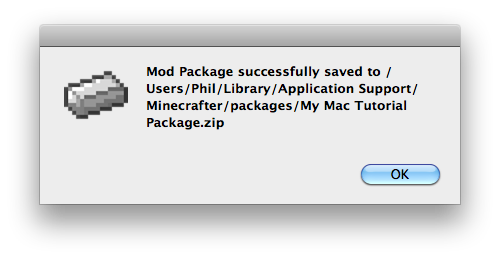
Close the mod package editor and select your mod package from the combo box.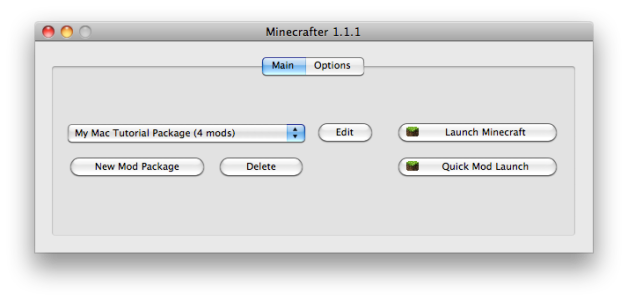
Press “Launch Minecraft” and now Minecrafter will rebuild minecraft.jar with the mod configuration. Load up your world and have lots of fun! God I love those exploding arrows 😀

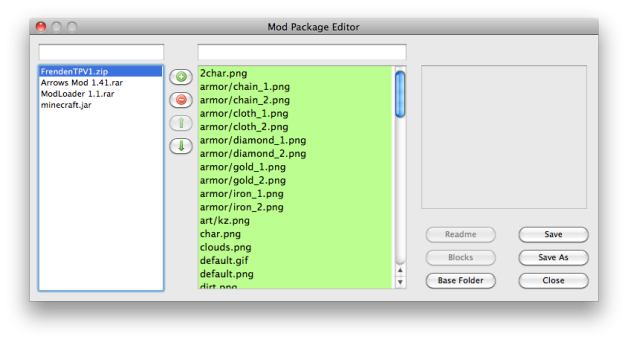
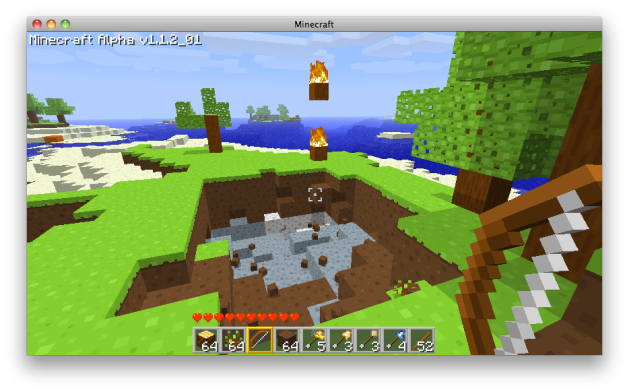
Pingback: 1.1.2 to fix a show stopping bug « Minecrafter
Thank you so much for this! Brilliant app, great tutorial.
I wish mac support was this consistent in all minecraft related things…
Cheers!
Hi.
What do you do before this. i download the files files, put them to my desktop then when i try to click on them they are un-highlighted and i cant click on them.
SO SORRY. i just looked at the name of my minecrafter and noticed i havent updated. i think it working now hopefully. sorry again
me again :(. everything has worked up till i try to launch minecraft the mod package is shaded in and a cant click it. ill keep trying. i feel really bad for all these posts so once i find out how it works i will never speak to you again 🙂
atleast im getting closer to it working :). ive got it working so i can click the mod pack i made but now i get a black screen when i press launch minecraft. sorry again
The latest update has broken Minecrafter.
Really? I’m getting the same thing, but i don’t now how to turn hd off.
To James and all: Please download the newest version.
I upgraded and turned off HD, but i still get the black screen 😦
I only used the mods from the tutorial.
and i need chicken arrows 😉
Please upload your mod package so I can try it on my end
http://www.mediafire.com/?dhj21190gs2g1e1
that’s my package, but i would prefer this texture: http://www.minecraftforum.net/viewtopic.php?f=25&t=29164
and this mod also: http://www.minecraftforum.net/viewtopic.php?f=25&t=103072
thanks so much, hope u can fix it!
Those mods in the mod package aren’t compatible with the latest version. Did you try using the latest versions?
of minecraft of minecrafter?
i’m using the latest of both : /
of the mods. You must have the latest Minecraft, Minecrafter AND mods before everything will work.
i did 😦
i have the latest of everything
can you upload a mod package that has everything that i put in the links for me?
mabey that can help.
The mods in your mod package were wrong last time I checked. Forget the tutorial, try out the mods you want, one at a time, it will work, as long as you’ve got the right version of the mod (remember, 1.1_02 has been released today, and mods may not be compatible).
It’s not the black screen of death, but mods don’t work.
Thanks for the help, though 🙂
That means the the files aren’t replacing the originals properly. Make sure the paths match and that the file states in minecraft.jar are inactive for the files that are present in the mod
the mods only work when i launch minecrafter from within minecrafter :[ someone help
i got it fully working 🙂 i checked on the forum and all you need to do is turn hd fix off. i have got texture mods woking but not mods that change the game somehow.
I’ve got a glitch. Setting up the mods work fine, but when I try to press “Launch Minecraft”, its says “Could no apply HD fix to JAR”
What do I do to fix this?
*update* Turned off HD Fix button, now lets me open Minecraft but gets “Black Screen of Not Working”
Upload your mod package so I can test it out.
Hi there, just wanted to say THANK YOU so much for this great app, can’t find many Minecraft-modding programs for Mac. So anyway, I tried applying the Doku RPG texture and also the Elemental Arrows mod. When I saved the package and launched Minecraft the screen was just red and blue-ish, as if it was all in 3D. Please help me… thanks in advance, bye!
woops, just realised that 3D anaglyph mode was on :S I feel like such a noob… anyway, the mods don’t work on my Minecraft 😛 Please help me….
Well, what is actually wrong? Do the textures not show up, or the mods don’t do anything? You load up Minecraft fine with the mods applied correct?
the textures don’t show up and the mods don’t do anything. thanks in advance 😀
How did you setup your mod package? And what mods did you use?
i set up my mod package the way you set up here but I used the elemental arrows and doku’s rpg texture…
How did you launch Minecraft? Did you go through the launch mechanism by selecting the minecraft app?
yes i did
Wait for the next release, hopefully that will solve your issue.
When I press launch minecraft it pops up, lets me log in, then goes to a black screen right away. How do I fix? I want this mod stuff to work bad 😦
Sorry for the late reply, your comment was marked as spam. If you get a black screen, either you mod is not compatible with the Minecraft version you are using, or you are using an older version of Minecrafter/mod/Minecraft. Make sure everything is up to date and try again.
Thanks for the great app.
I followed your tutorial and when I added the arrows rar it gave me this message. Is there a workaround?
“At least one of the .class files in this package has been compiled with a JRE > 1.5. Because you are running Mac OS X 10.5, this mod may not work and will cause a black screen when launching Minecraft.”
Sorry, no workaround. Only thing you can do is annoy the mod author to compile on Java 1.5. Blame Apple for not building JRE 1.6 for OS X 10.5.
Or, you can upgrade to Snow Leopard.
Is it bad that exploding arrows might be the thing that tips me over the edge to upgrade. Thanks for the help.
This looks great but I can’t get it to work…
I can open the loader, and edit the mods fine, but when I try to run minecraft, it shows a black screen of not working, after I log in.
I’m using the mac 1.1.6 64 bit version, on the latest minecraft if that makes a diffrence. I’ve tried it with various mods, with and without modloader, with and without HD fixing, with and without deleteing META files and I still can’t get it to work.
P.S. I did try making a mod package without any additional mods (just minecraft.jar) and without HD fixing, and that worked fine… but once you add a mod it stops, before you see the mojang logo.
If you can help me out it would be great… I really want to get this great program working!
Thanks – Dash
P.P.S. there are no error, messages, and minecraft opens just fine, but when I login (or play offline for that matter) it shows a black screen instead of continuing to the main page
What mods are you using? Black screens usually occur when the mod is incompatible with your current Minecraft version.
I’ve tried it with the brush mod, minecraft advanced 2.0, and 3.0, and the elemental arrows. Texture packs seem to work fine though.
Can you upload your mod package so I can try on my end.
http://www.megaupload.com/?d=Y6J4FG52 – This is my package with the mod loader and the elemental arrows.
Thanks. Check this blog post for the workaround: https://minecrafterapp.wordpress.com/2010/12/17/modloader-incompatibility-with-hd-patcher/
well the HD patcher was off to begin with, but I tried changing it to a zip and that worked for the mod loader. However, I still can’t get any other mods to work with it… when the package is just the minecraft.jar and modloader it works fine, but as soon as I add a mod like the arrows, in rar or in zip, it goes to a black screen
What version of Mac do you have?
10.6.4
Try the latest version. If that still gives you problems, please upload the offending mod package so I can try on my end.
Thanks so much… things are working now….. I love you
Awesome! So happy it works.
as soon as i hit new it crashes 😦
Is your minecraft.jar the latest original?
Is there anyway to run this program on OSX 10.5.8?
It already works with 10.5. Download the 32-bit version if 64-bit doesn’t work and vice versa.
Hey! So i can get the program to run, compile and execute, but the black screen comes up. The main issue is that pops up is when loading the programs (IE: arrows.rar) it states that some of the .class files were compiled with JRE > 1.5 and i am running on Mac 10.5. What do I do to fix this?
You can’t do anything. Only the mod author can fix that problem. Pester them to compile on JRE 1.5.
Thanks! I thought i was doing something wrong.
So I loaded this up, but none of the mods are actually there when I launcha nd play minecraft.
Any suggestions?
That means you didn’t install them correctly. Give me a screenshot of the mod package editor with the mod that doesn’t work, selected.
I Keep Getting The Black Screen D:
I’ve visited this page countless times and have tried every problem fix.
I cant even open minecraft now! D:
Restarting Minecrafter should call the crash manager, that should fix the problem. Else, delete the contents of your bin folder, which is located in /Library/Application Support/minecraft/.
Next time it crashes, paste the contents of error.log here (which you can find here https://minecrafterapp.wordpress.com/faqs/finding-error-log/)
Everything works great until I try to save, then it says there was an error saving. Any ideas?
Paste the contents of error.log (which you can find here https://minecrafterapp.wordpress.com/faqs/finding-error-log/)
I would like to use mods so much, but when trying to put modloader.rar into minecrafter, the error message pops up saying that I need to repackage the file? How do I do this on a Mac?
Download this to unrar: http://homepage.mac.com/pnoriega/unrar.html
Alright, I will definitely try that, I will tell if it works!
Oh yeah, I did get the minimalist texture pack to work but I think that the error I described comes with the beta modloader, not the other one. So I tried the other one and I get the dreaded black screen! But I will make sure all my files are up to date and try the unrar.
Thanks!
IT WORKED!!! Thank you so much!
I will have fun lighting cows on fire…
I am using the latest everything, latest mod (Ultimate fist v3.2) and Risugami’s Mod Loader (1.1) which is needed for ultimate fist, i followed the tutorial exactly, but i get the black screen, i have the new Alpha that came out, and i am running Mac 10.6.6
PLEASE help 😦
You’re using this version updated for the beta? http://www.minecraftforum.net/viewtopic.php?f=25&t=122315
It must be for Minecraft beta, not alpha.
this doesnt work. thanks for the waste of time. tried installing minions mod and all the bullshit it needs to work and needless to say this so called easy method doesn’t work for shit
when i add the mods, it says that “the mods were compiled with JRE> 1.5 and is not compatible with mac osx 10.5 so the mods may not work and will start minecraft with a black scren” what does that mean?
ok so i did everything correct but when i launch mine craft nothing changed at all, do i need mod loader?
Hey! When i go to Launch minecraft it only go’s until Compiling mod package. How can I get further????
I am having problems with using the mods, everything is working fine, installing the mods and so on, but the mods dont work inthe game. i noticed that i dont have the Libary/application support/ … folders, could this be the reason for the problem? also i am using OSX Lion
i would be really glad if you could help me!
thank you leo
I’m not that much of a internwt reader to be honest but your blots really nice,
keep it up! I’ll go ahead annd bookmark your website to come back
down the road. Cheers