How to keep previous versions of Minecraft & mods
Update: v1.2.1 allows adding JARs as mods. No need to rename the JAR to ZIP.
One annoying thing about mods is that if there is an update to Minecraft, it’s highly likely to break your favourite mod. Rather than wait it out for an update on the mods you are using, there is a way to keep playing with the older version of Minecraft.
Prepare beforehand
If you’ve already updated, then you’re out of luck. So it’s crucial that if your world is sensitive to your mods breaking, then make a backup of minecraft.jar now! You should preferably name it with the version number in the file name somewhere, like minecraft.1.2.6.jar. You should probably do this regardless if you use Minecrafter or not, if you use mods that add/modify blocks or items.
Add older JAR as a mod
Then just open your mod package and add the JAR “mod”, making sure you order this JAR right above minecraft.jar.
In the example above, I’ve got 303’s mods setup with a copy of minecraft.jar @ version 1.2.6. Although at the time of writing the latest version of Minecraft is 1.2.6, if an update ever occurs, this mod package will still work, and so will my world with 303’s arrows in my inventory.
If you keep in a habit of backing up minecraft.jars, you’ll never be without your mods! When you mods have updated to the latest version, create a new mod package for that, and be relieved that you always have a working set of mods.
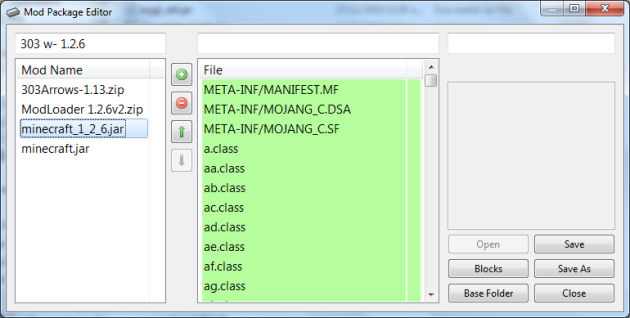
Hiya Prelithe!
Who do you rename it so it works? I right click, then go to rename. Then proceed to rename the file, but I must being doing it wrong because it doesn’t work… Do you have to rename it a certain way?
OS:Win7 64bit
This is because your OS is hiding the file extension. You’ll need to disable extension hiding. This can be found in Folder Options in the Control Panel. In the “view” tab, uncheck “Hide extensions for known file types”
That did the trick! Thank you Prelithe!
Hello
hello, i cannot install some mods 😦
Awesome issues here. I am very glad to loook your
article. Thanks a lot and I’m having a look forward to touch you.
Will you kindly drop me a mail?